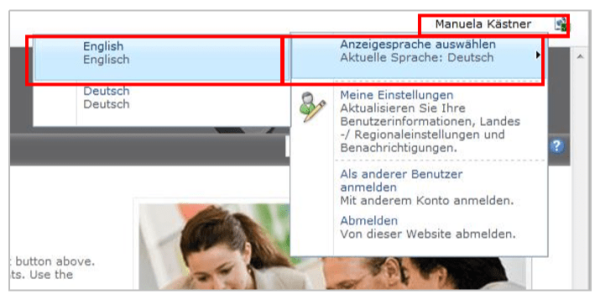Language selection (multilingual modeling) (Quam 5.3)
To display the content in another language, you must first select that language.
In the Quam for SharePoint 2013, do the following:
You can change the language via browser settings or MySite settings.
Language setting via browser settings
Select EXTRAS | INTERNET OPTIONS (1) from the Internet Explorer menu bar and click the | Languages (2) button in the new window.
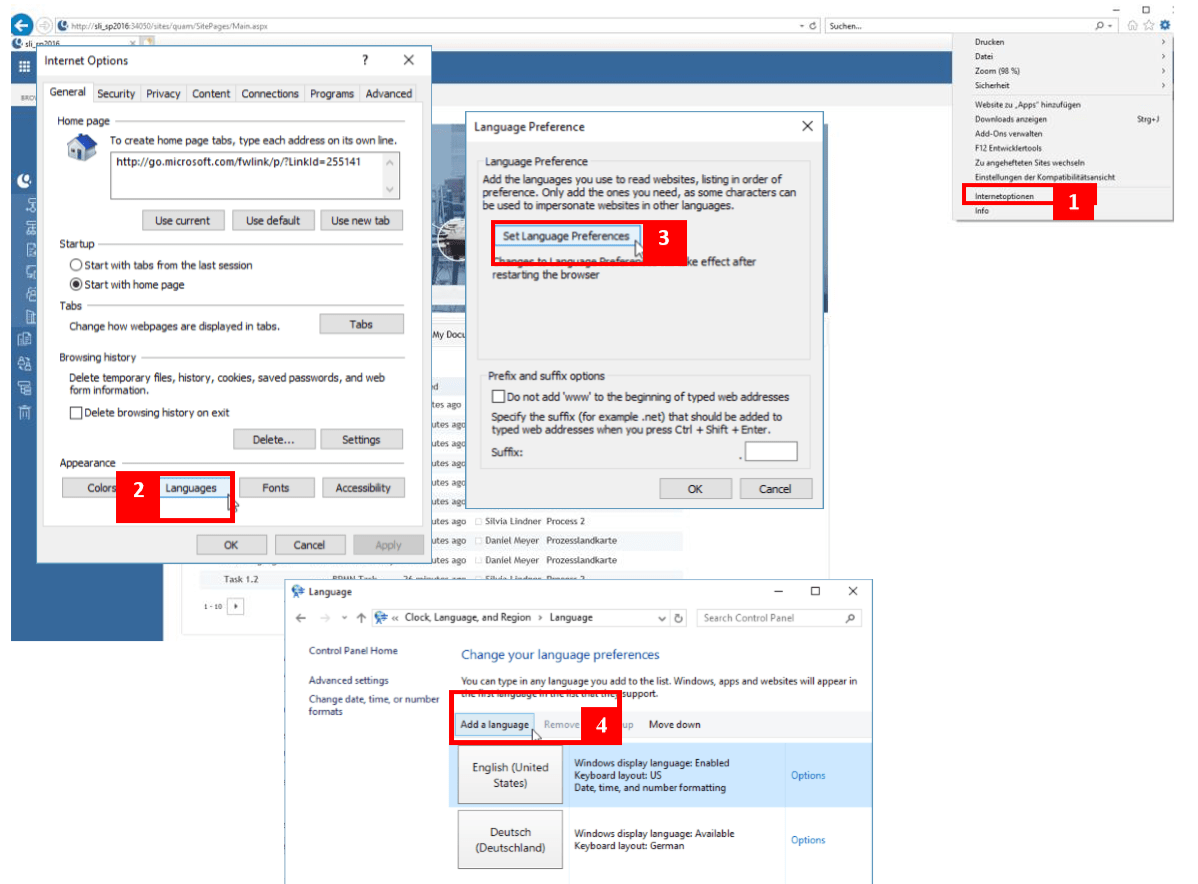
Add the corresponding languages by clicking on |Add... (4).
Note: For German-English multilingualism, please select the German language marked with [de-DE] in square brackets and the English language with [en-US].
Set the language to be displayed and translated up using the |Down or |Up buttons. So if you want to translate from German into English, set the English language to the top.
Save your entries by clicking on |OK. After the selection the menu language changes and the already translated contents are displayed in the respective language.
Language settings via MySite
Navigate to the MySite by clicking on |About me... (1).
In the following window you can edit the MySite settings with the link |edit your profile . After that you get to the settings of |Language and Region by clicking on |... .
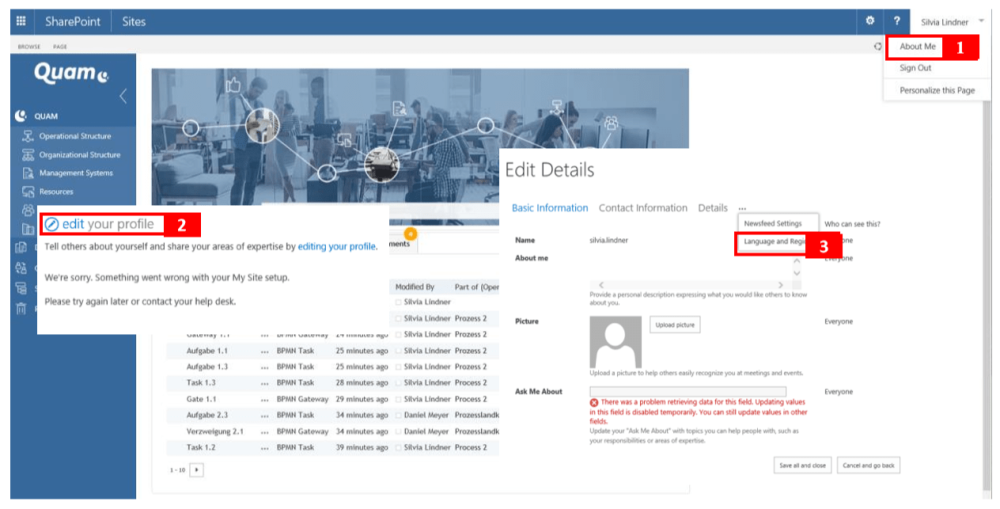
Here you can select your languages with |pick a new language and change the order with arrow |high and |down.
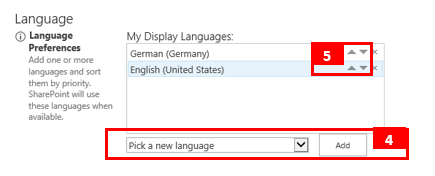
Proceed as follows in the Quam for SharePoint 2010:
Click on your login name in the menu bar and on |Select display language and select the desired language. Once selected, the menu language will change and the translated content will be displayed in that language.