The extended setting of links - Extended reference matrix (Quam 5.3)
Links can be made in Quam between elements of different lists such as process organization, organizational structure, management systems, resources and buildings. These can be maintained on the elements themselves (see chapter Editing and Linking Elements (Quam 5.3) and can also be displayed there and as icons in the drawings. However, despite the implemented simplified operation and search function, such setting is cumbersome, since the editing mask must be opened separately for each element. On the other hand, setting links to existing elements only requires knowledge about the link and does not require the input of text.
With the configurable function "Extended Reference Matrix" these links/references between existing elements of different lists can be carried out quickly and displayed clearly.
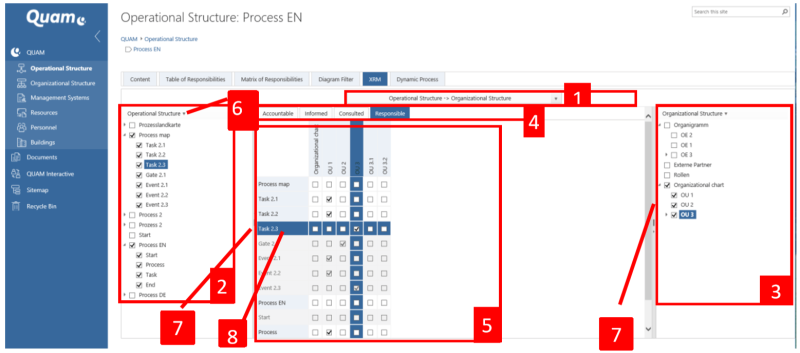
Configuration of the extended reference matrix
The "Extended Reference Matrix" is a web part which is placed on each page in Quam (e.g. a web part page). However, it must not be placed more than once on a page.
In the Web Party settings, the lists to be displayed can be selected as list pairs of "Source Lists" and "Destination Lists" (1). For each list, a hierarchy of items can be selected as a display aid (2,3). In addition, individual content types can be excluded from the display so that the selection of elements is pre-filtered. You can also select the links (lookups) to be set, which are to be maintained using this input help.
Display and operation of the extended reference matrix
Irrespective of whether a Quam user has read-only or write permissions (by selecting the corresponding groups in the web part), I offer the user many options for displaying and interacting with the "Extended Reference Matrix" to display links quickly and clearly. Only the editing of a link is reserved for users who have write access. Each writing interaction is carried out in the user context and allows to track the actions.
List selection (1)
If several list pairs have been specified in the configuration for the maintenance of links, you can switch between them simply by selecting a dropdown (1). If there have been no changes in the system in the meantime, you can switch quickly while retaining the elements already selected.
According to the convention the link is always from list 1 (called source list) -> list 2 (called destination list) to be understood, i.e. for elements of list 1 a link to elements of list 2 is set / displayed.
Structure of the tree views (2,3)
If a list pair has been selected, the elements contained in these lists (depending on the configured content types) are displayed according to their hierarchy in a tree view of the source list (2) and a tree view of the target list (3).
The elements can now be selected. To simplify and mass select a complete branch of elements, the parent element can be clicked several times until all child elements are selected.
The selected elements of the source list form the rows in the resulting table (5) and the elements of the target list form the columns. The sorting of the rows / columns results in the standard case from the sorting in the tree view, but it can be changed to an alphabetical sorting (6).
If the number of selected elements exceeds the range of displayed rows and columns, the table can be scrolled. However, it is advisable to understand the selection as a filter due to clarity and error avoidance and, if necessary, to enlarge the view slightly by hiding (7) the tree views.
Choice of link (4)
At any time, the selection of the link to be displayed / maintained can be changed (4), the selection and thus the structure of the table rows and columns is retained.
The type of link depends on this selection, i.e. ultimately the "field" which is set or evaluated for an element. Furthermore, the selection also influences whether it is possible to set the link at all. If the content type of a selected element does not contain the link, it cannot be set. In addition it can be that the link can only be set simply, and thus not several values can be selected. Both cases are displayed optically in the display and maintenance of the relationships.
Display and setting of logic operations (5)
In the table view, the source element and target element (5) are evaluated taking into account the selected link (4). If a link exists, it is indicated by a checkmark in the corresponding checkbox.
If it is possible to set a link, the checkbox can be selected. The opposite can be the case if the link is not allowed for the content type of the source element, or if the link is only single-valued and there is already another value.
In order to trace special elements or element pairs, these can be marked in the tree views, resulting in a focus in the table (8).
